You have probably seen QR codes and maybe even used them in the classroom. But since distance learning has become so prominent, the QR codes have become more important.
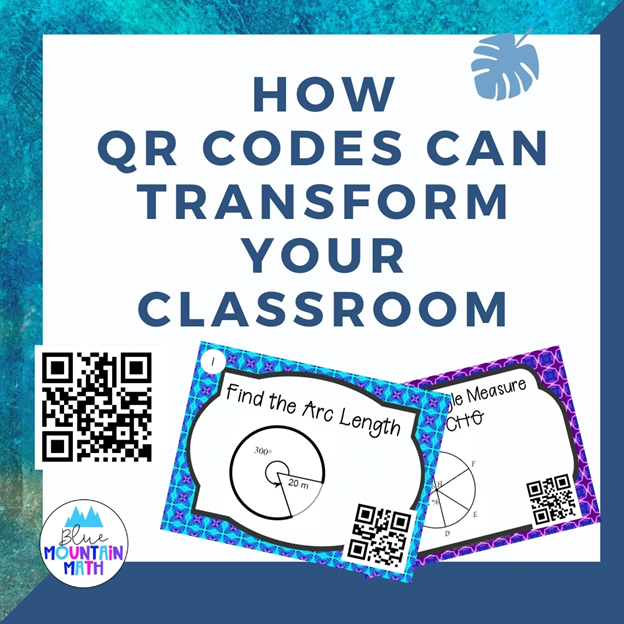
What is a QR Code:
QR actually stands for “Quick Response” and it’s a scannable (typically with a phone) image that send you somewhere. The QR code below will take you to the QR code generator that I use. It’s free.
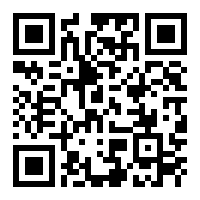
There are different types of Generators, some free and some that have paid options. If you want a custom look, that will likely cost. Customizing can mean color, size, borders, pictures but they do not function any differently, they are just prettier.
Then you need a scanner on a device and these are free. Most students have phones, but those who do not are able to use the chrome book or an iPad to scan the codes.
Why Use QR Codes?
Whether you are teaching online, in a hybrid model or in the classroom, QR codes can serve several uses. The walls in your classroom are only so big and can only hold so much information, and a lot of that information (think legal notices) is not useful to students. QR codes offer students resources that are always available.
It is also a handy way to share a link and not worry about half the class mistyping the link. They just scan and go.
Ways to Use QR Codes in the Classroom
1. Calendar:
Post a calendar with QR codes for different instructions to assignments. This is especially useful for students who have missed class. Just print out a calendar with the QR codes listed. You can also post this online for students.
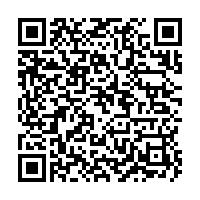
2. Word Wall:
Post the word but perhaps link to a short video explaining the word, theorem, or give examples. You can either use a curated video from YouTube or create one yourself. Keep them short. If you have English Language Learners, they may need to hear the word spoken often.
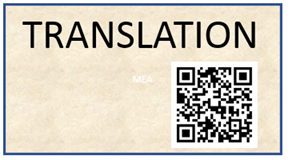
3. Exemplars and Examples:
When you are doing a project or presentation, students like to see an example of what has been done before. They also need to see what is considered a A level work as opposed to a C level work. Most students are visual learners so they need to see it.
4. Rubrics:
Link to a rubric for a project or presentation for students as they work. They will lose the paper, but if it is posted they can go back and refer to it.
5. Station Activities:
Place a QR code at each group or station in the room to introduce the activity and instructions. You can link to a website, a worksheet, a video or instructions to complete an activity.
6. Check Answers:
This is the easiest one to implement. If you use task cards, place a QR code on the task cards so students can check answers to the problems as they work. Or, you can place the QR codes on a single sheet posted in the room so students can check after a certain number of problems completed or time.
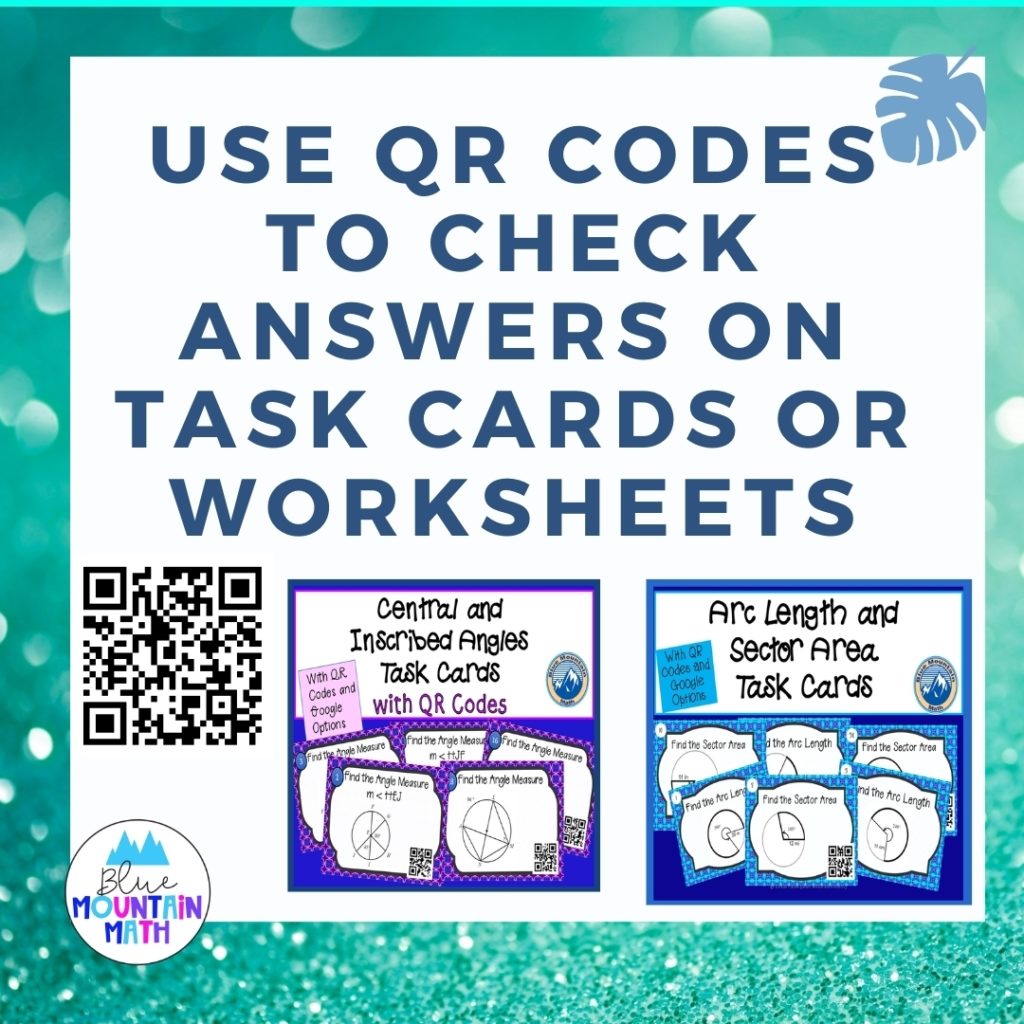
7. Exit Tickets/Warm Ups:
Have students complete an exit ticket or warm up and then scan an answer. You can make the answers correspond to multiple choice answers and then have students choose one.
8. Polls and Surveys:
Use Poll Everywhere to conduct a poll. Pose a question either using a slide, writing on the board or just asking (and repeating it several times) and place the URL on a QR code. Then students vote by scanning the code and answering the question. Kids enjoy getting up and moving so this is fun. Virtually, I have students vote for different ideas online by posting the QR code on a slide.
9. Sentence Stems:
Some students need a little extra help starting their discussions during group work so post a QR code so students can see a sentence stem to use for that activity or discussion. See example that was used when I taught congruent triangles:
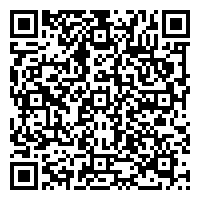
10. Video Explanations or Feedback:
Have students record a video solving a problem or explaining a solution and add the link to a QR code and place the image on a class display. Then other students can listen to those explanations like a virtual gallery walk.
The first time I have done this in a class, I assigned the problems and had students do then in pairs, each recording their own explanation. This gave the students support.
11. Sub Plan:
In case of an emergency, I link my sub plan (a hyperlinked document) to a QR code and post on Google Classroom. The sub has access to all my materials, links, videos and resources in one easy place without posting things separately.
12. Get to Know You Activity:
Have several codes ready for that first week of back to school. Post one a day either in the classroom or on a website and students respond on Jamboard, a google slide or in groups. Or post several at once and let students answer in groups and then groups share what they learned about each other.
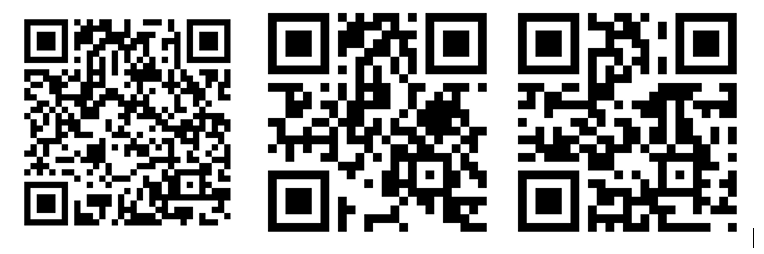
13. Parent Info:
During Back to School post QR codes for syllabus information, links to grading programs, links to teacher email address, school phone numbers, etc. You can also do a half sheet flyer with the codes for parents to take home and post on the fridge.
14. Flip Coins/Roll Dice:
For many games, I either flip a coin or roll dice to see who goes first. Or who in the group will answer the questions. Use a QR code to do this virtually. It can be used for the whole class, or in student groups.
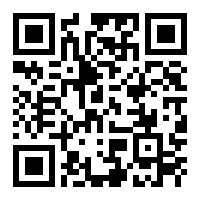
Try some of these ideas and let me know how they worked for you. And if you have a favorite way to use QR codes that has made your life easier, please share. I love learning and sharing new ideas.









Leave a Reply